Write! - new multi-platform writing software
The market of writing software is full of powerful, innovative or intuitive text editors and word processors that have been widely used by a large public for several years. To make a visible appearance new developer must offer an outstanding application with supreme features that would be attractive for customers. Write!1 app is the new player in the game, boldly advertised as the only writing app you need to create, edit and organise texts. Is this brag justified? I’ve been using Write! as my primary writing app for seven weeks to get the answer to this question.
Update: the Write! app has been discontinued and is no longer available. I keep this article posted for archival purposes.
User Interface
Write! has a clean, minimalistic interface. The main part of Write!’s window contains currently edited texts (texts, because you can edit multiple files at a time — Write! shows every document being edited in a tab and there is no reason why you can’t have several documents open and ready for edit at the same time). It is a positive deviation from standard design used in other software, where you can have only one document open for editing in a single window. Besides the multi-tab editing you can also switch between different documents and folders using the sidebar on the left — it works in the same fashion as the sidebar in every other writing software, e.g. Ulysses or Scrivener. When you compose your text there is no unnecessary menu that could distract you, but you can activate it with a single click (by the way, I really like how the menu is implemented into Write! as a well-known icon from mobile versions of many websites). One drawback I noticed was the location and shape of icons used to minimise, maximise or close the application — even in macOS version they have shape and location used in Windows (i.e. they are located in upper right corner, which is unintuitive and a bit annoying for a long term Mac user).
Write! menu in greater part is rather standard — you can choose formatting styles, view mode, etc. But what clearly stands out are two options: advanced built-in spellchecker and the cloud menu. The spellchecker can automatically suggest ending of the word you are currently typing which I found quite useful on an everyday basis. Of course you have full control of your text and don’t need to worry that some things will be replaced without you noticing. Cloud menu provides access to your Write! account (it is required to use the application in the first place).
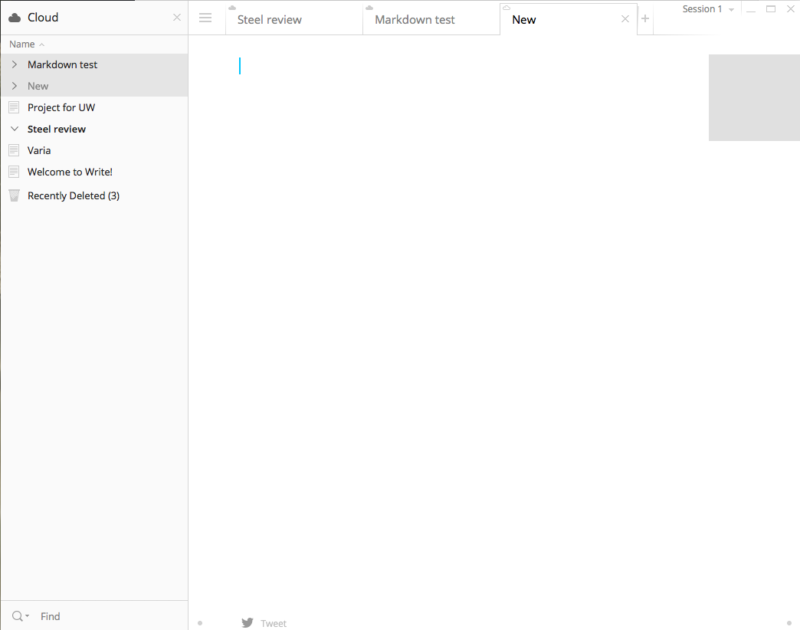 Interface of Write! app is minimalistic yet functional. It comes with both light and dark theme.
Interface of Write! app is minimalistic yet functional. It comes with both light and dark theme.
Cloud service
Write! is available for all three major operating systems: macOS, Windows and Linux. Once you buy a license you can use it on any platform you want. That is a huge advantage over two major competitors of Write!: Ulysses is only available for macOS and Scrivener requires separate purchase if you want to use it on Windows as well as on macOS. In default configuration all Write! documents are stored in a proprietary cloud service and can be easily accessible via the application opened on any operating system, so you can e.g. start writing on your home iMac and continue when you open Write! on Windows PC at work. Cloud synchronisation works seamlessly, just like in Ulysses (yes, I’m staring at you, Scrivener, for having the most unreliable synchronisation method). During the last month and a half it had maybe one or two hiccups. I’m aware that not everyone is feeling comfortable with uploading their documents into a third party cloud service, but you can always use local storage for any documents you want (plus using company’s own cloud has been quite a popular trend recently — see the example of Day One, whose developers switched from iCloud to the proprietary server and nothing bad happened).
Publishing
It is hard to find a writing software that does not incorporate publishing system, allowing users to create new posts on a blog or social media right from the application. Write! is not an exception, although currently it is only possible to publish your article on Medium or directly on Write! servers. You might think this is a serious limitation, but keep in mind that it is very easy to share a link to an article published on Write! or Medium in any social network you want. You should also know that any article published on Write! server will be visible only to people who know its direct link plus you can withdraw any article in an instant. Write! also gives you access to statistics showing how many times each published article was viewed today and in total. I found those options very useful and they give Write! serious advantage over its competitors. All texts you’ve published on Write! servers remain visible under their direct links for a year since the last time they have been viewed or as long as your Write! account is active.
Miscellaneous
There are many small but well-designed things I like in Write! app. One of them is the status bar visible at the bottom of the writing section. When you start typing, a small Twitter icon with a Tweet label appears. You can click on this icon to get access to panel with statistics of your text, but what is much more pleasing, when you click on Twitter logo visible in that panel, you’ll get a small tip about composing tweets in Write!. When your text exceeds 140 characters, the label in the status bar changes to Social, indicating, that you might be writing a status update or a post to Facebook. Again, Write! has a valuable piece of advice for you, regarding composing Facebook post in a way that ensures maximum visibility. If you continue to write your text, after exceeding 850 characters status bar label will change to Email and a useful tip about writing emails will be visible when you click email icon in the status bar panel. Next labels for your expanding text are: Article, Short story, Narrative and Book, and each of them comes with a useful tip. Of course you don’t need to wait till your text reaches e.g. 40 000 words (lower limit for a Book status) to read tips, you can check them manually via the status bar. Changing text status on the base of its statistics is a simple yet innovative solution. It increases overall pleasure from working in Write! and it shows a level of commitment developers achieved in order to create an ultimate word processor.
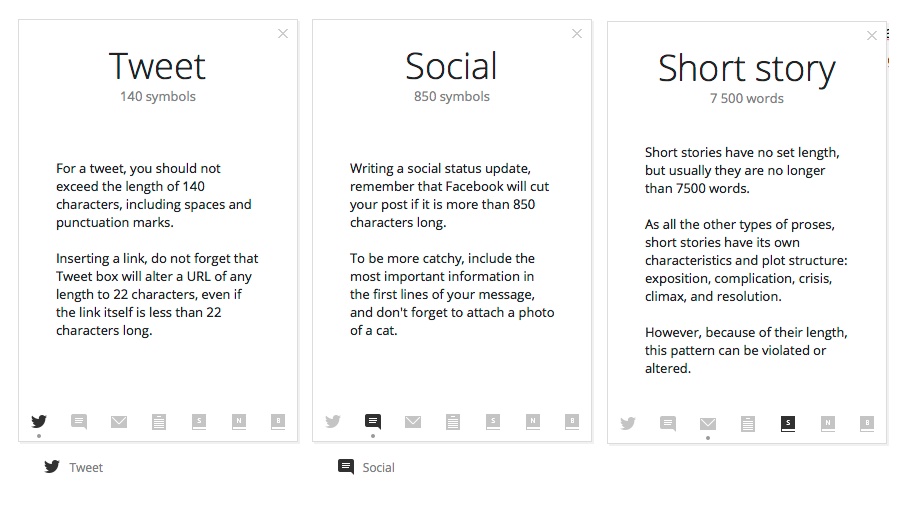 Write! has some useful tips for every type of document you might want to create in the app.
Write! has some useful tips for every type of document you might want to create in the app.
Other very useful feature of Write! is the ability of creating and saving sessions. Session can consist of one or more texts ready for editing at the same time in various tabs. You can not only edit multiple texts at the same time using tabs, you can also create multiple sessions — each of them with a unique set of tabs — to better organise and manage your work. It’s especially useful when you work on two or more different projects at the same time, while each of them requires a specific collection of documents to be open and available for editing. Each session can be renamed (for example you can have separate sessions for work stuff and private documents, and name them accordingly) and every time you switch sessions you can check how many documents every session contains and when was the last time it was modified. Again, I haven’t seen such feature in other high-end writing software.
Conclusions
I must admit I was a bit sceptical when I first time opened Write! app because I didn’t expect to find a worthy competitor for Scrivener and Ulysses, two state-of-the-art writing tools that are well-know for many professional and casual users. However, the more time I spent using Write!, the more I appreciated thoughtful design, excellent cloud service and advanced text managing options available in this software. I realised very quickly that I underestimated Write! even before I learned about its full potential. Despite its young age Write! is a perfect software not just for professional writers, but for anyone who wants to find a pleasure in composing or editing various texts, be it social media posts, website articles, blog posts or even stories, novellas or novels. Thanks to multi-tab feature and session management Write! can be used for ambitious, advanced projects that until now were mostly the domain of Scrivener.
As a multi-platform software with seamless cloud synchronisation Write! app is irreplaceable for people who need to work on many computers or on various operating systems. Although it has some minor flaws (most likely to be fixed in following updates) I consider it to be a very good choice for anyone who works on macOS and an absolutely must-have for people running Windows or Linux computers! I haven’t seen a better writing app designed natively for Linux!
- yes, the app name does include an exclamation mark ↩